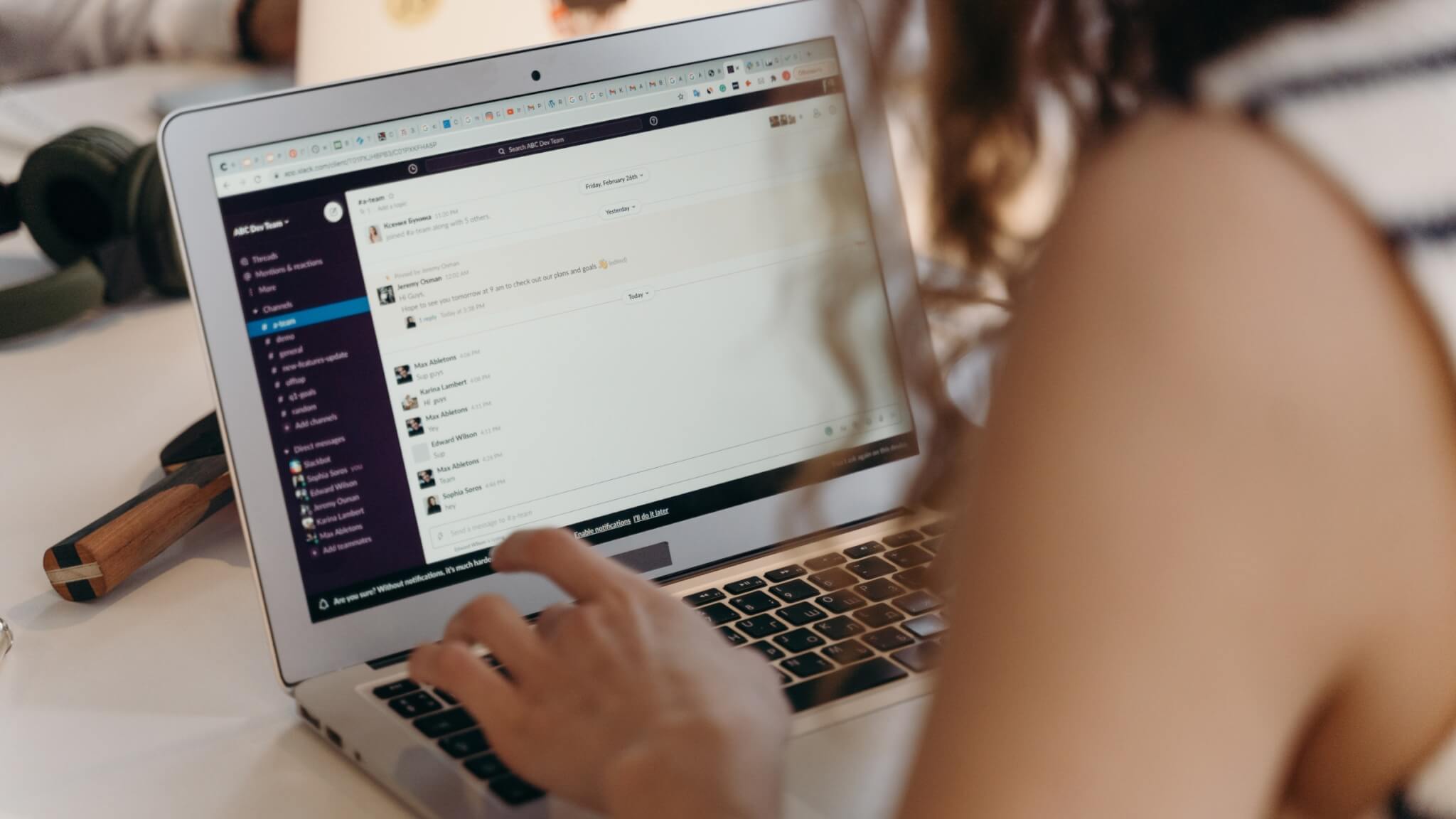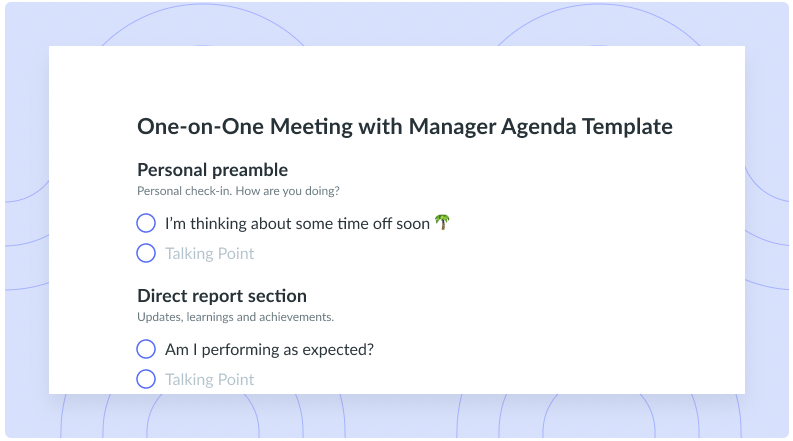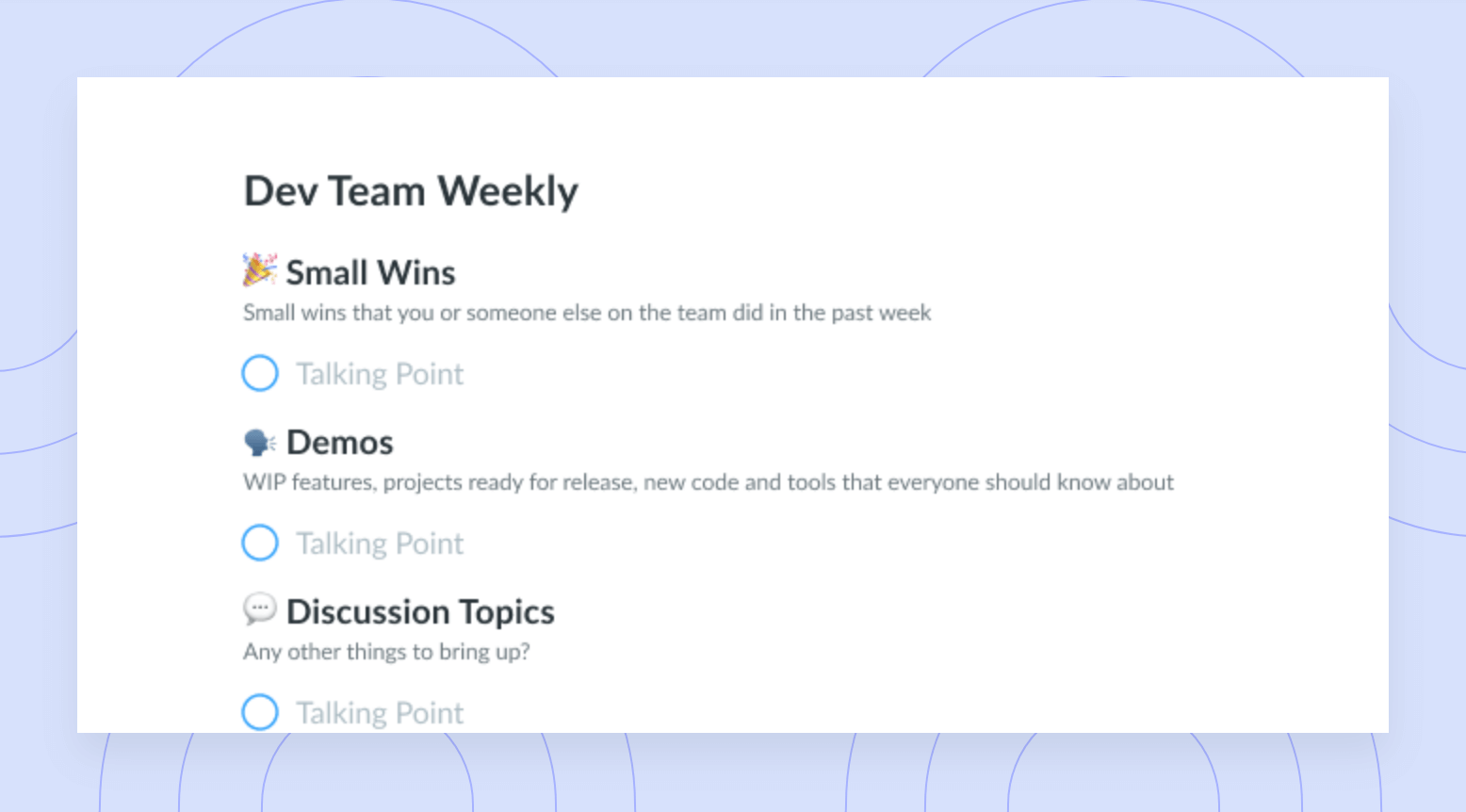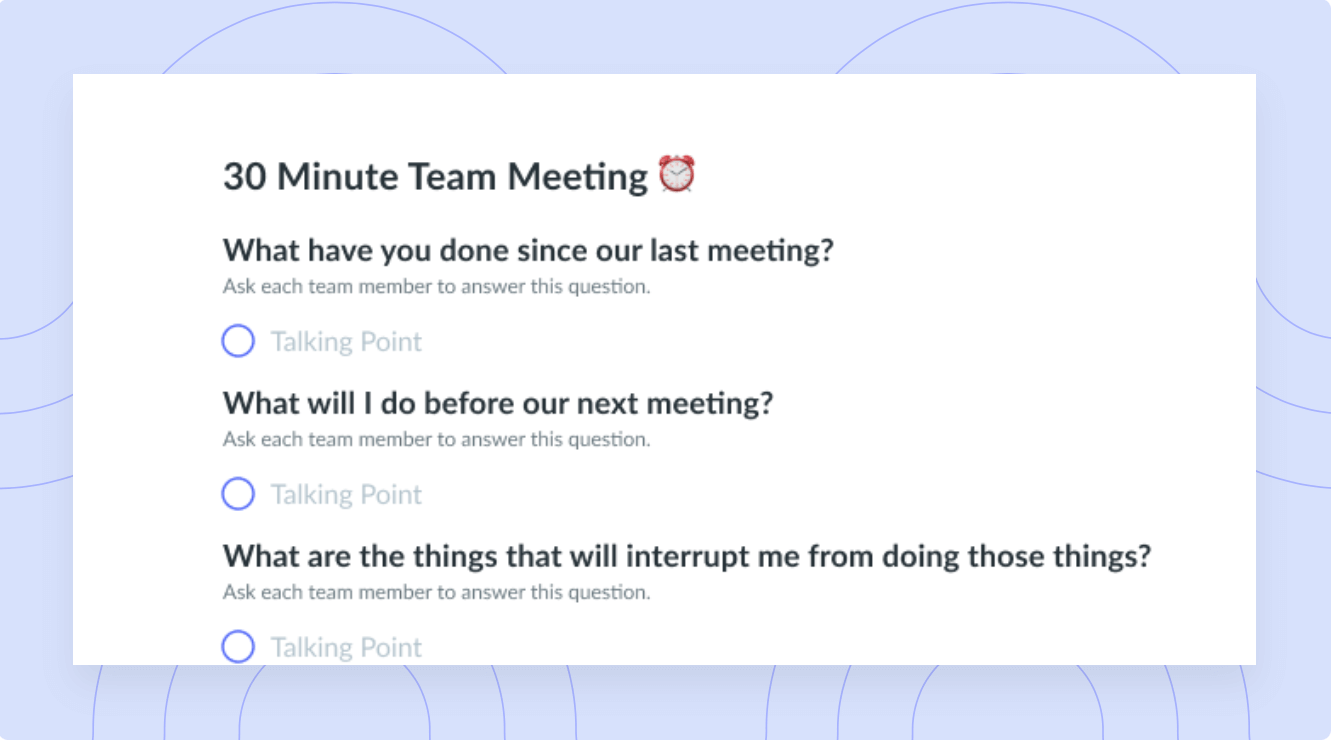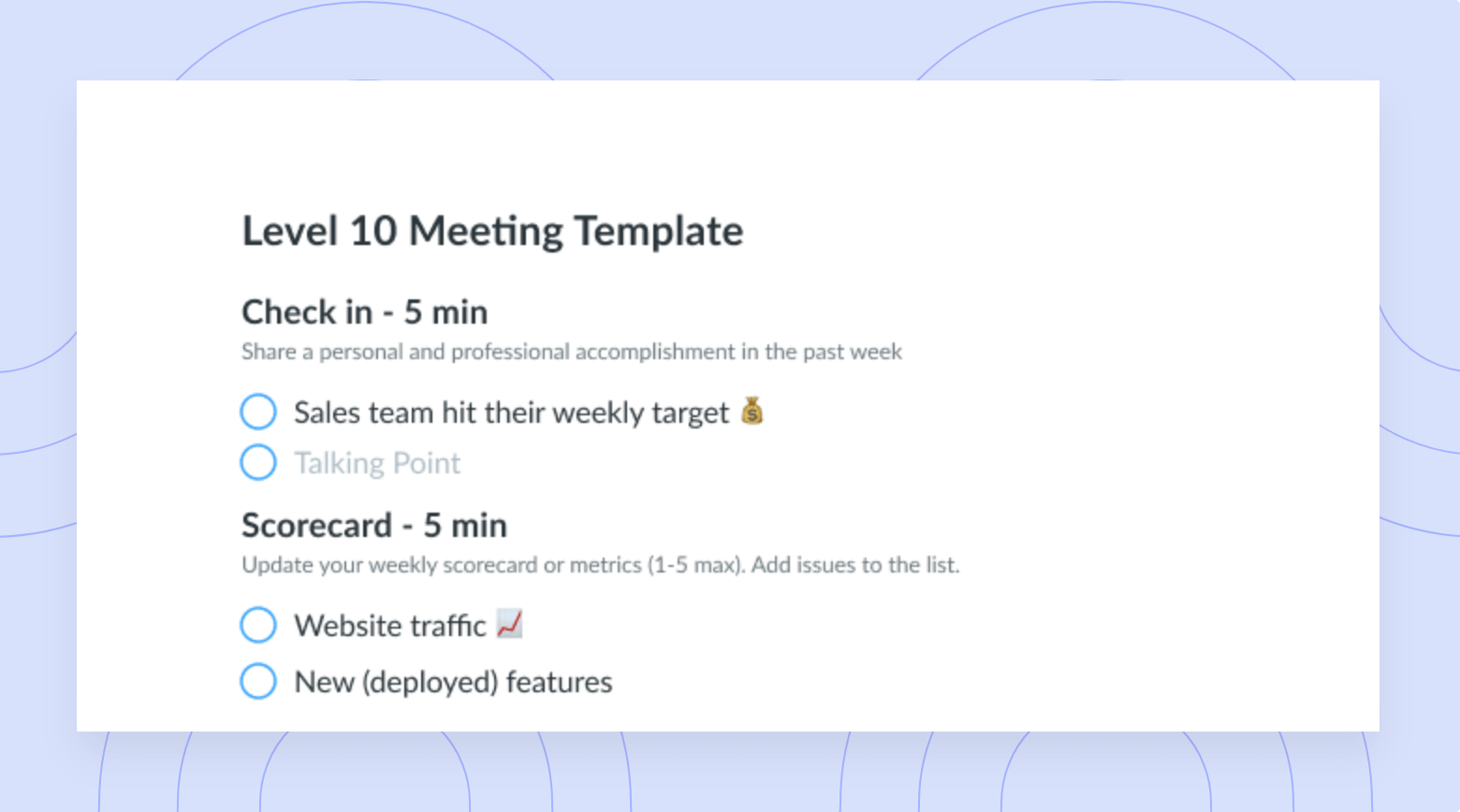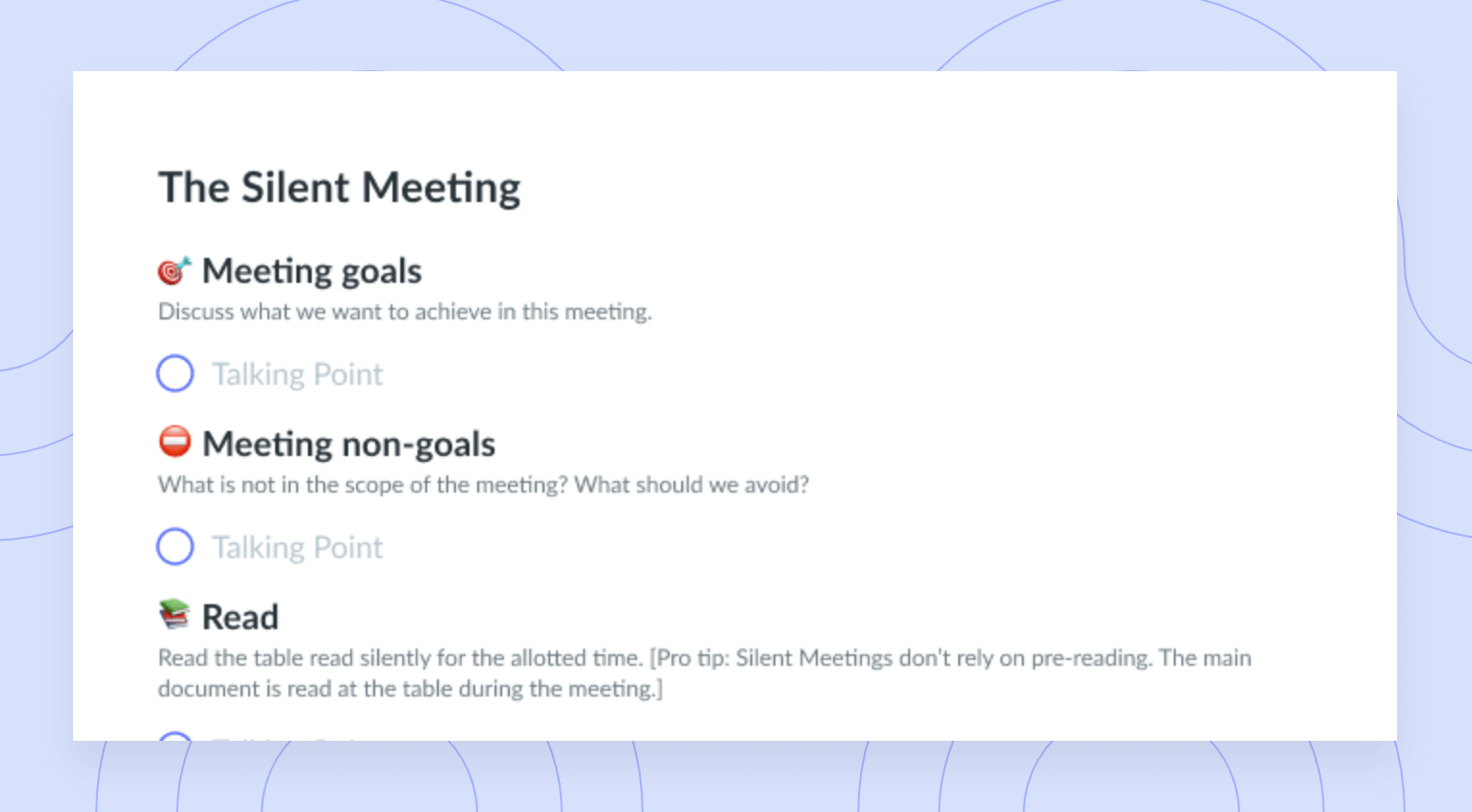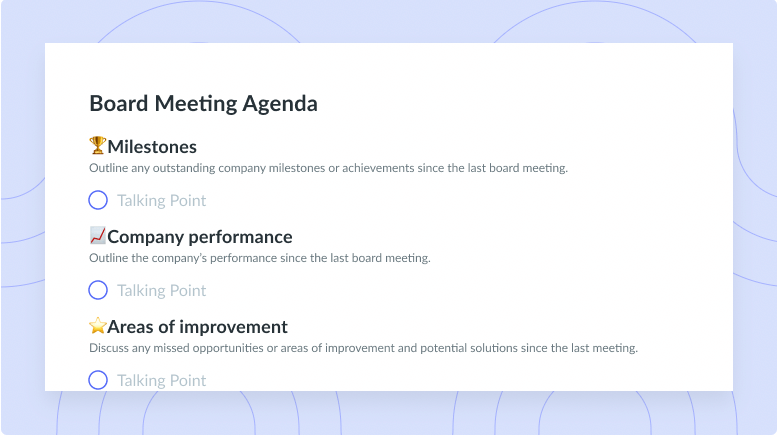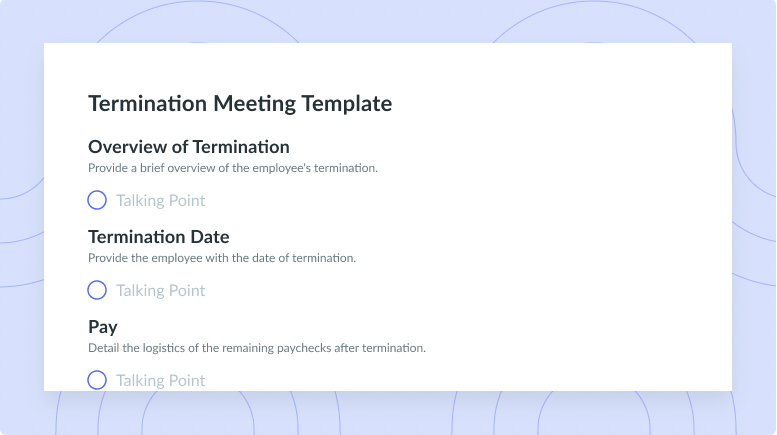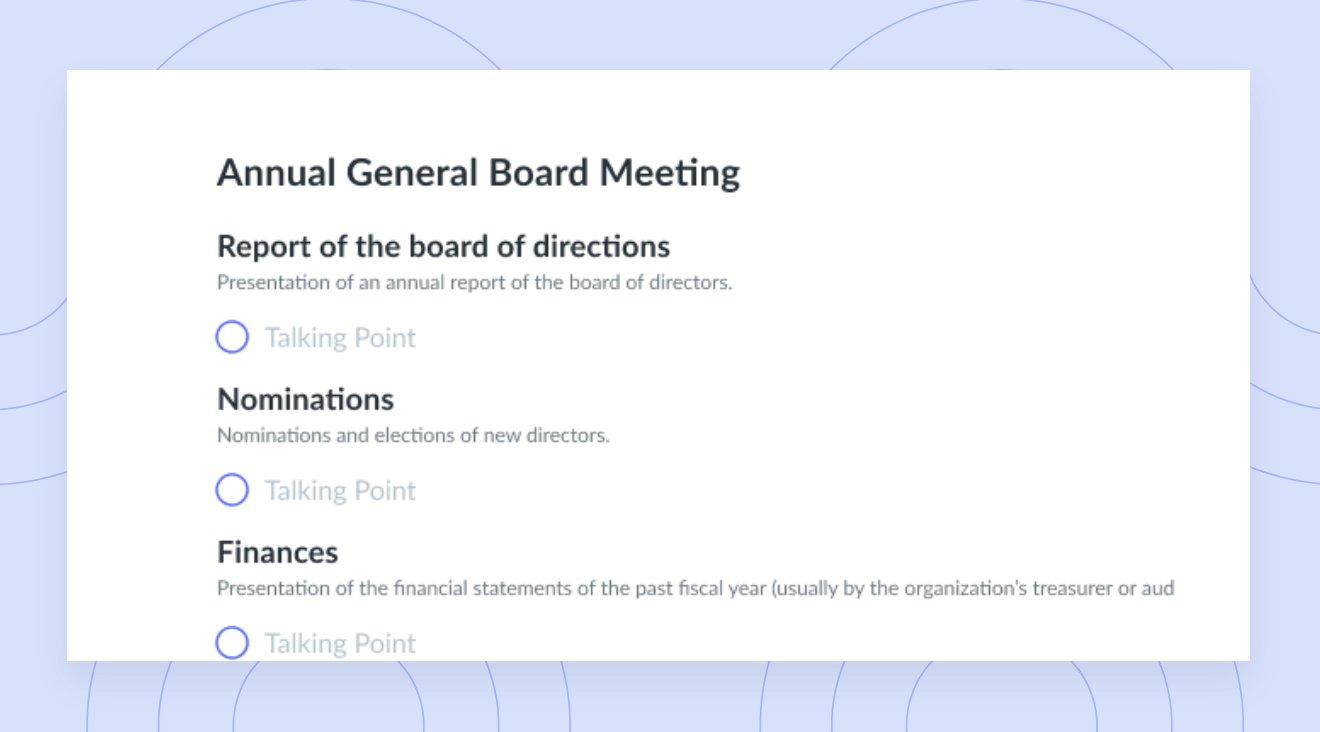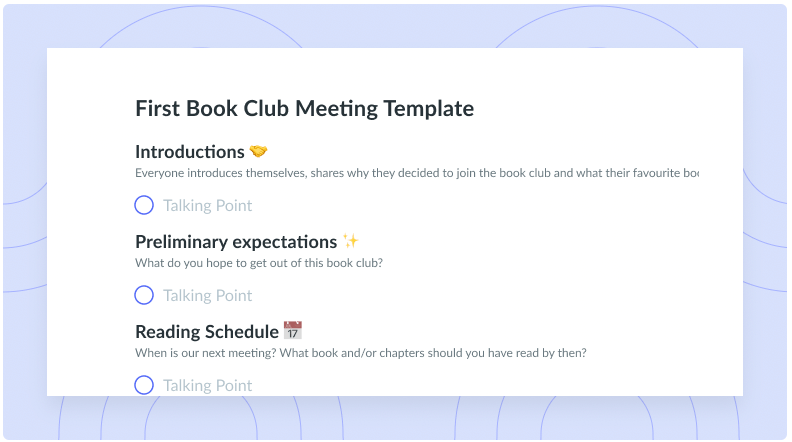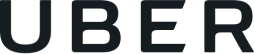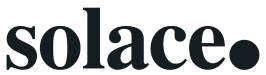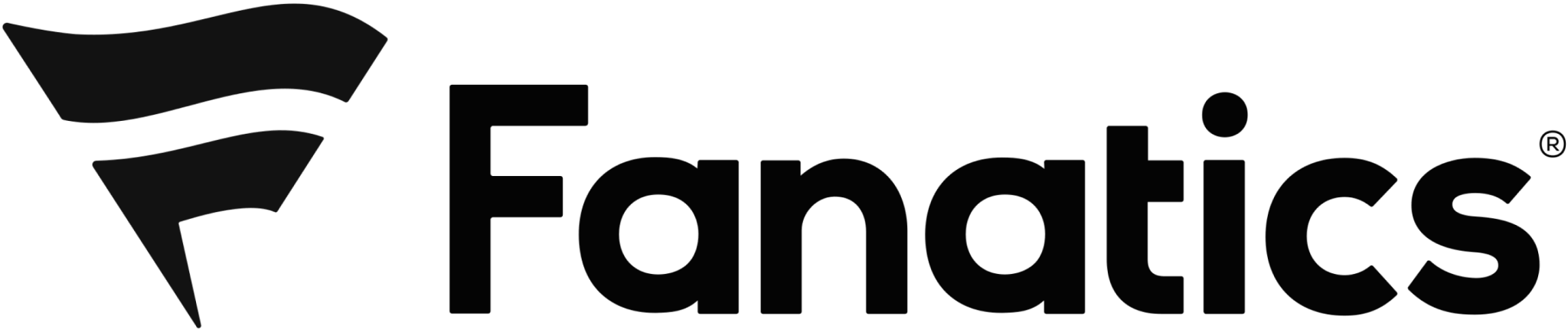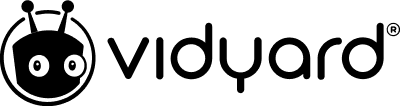10 Ways to Run Meetings and Organize Meeting Notes in Slack
Collaborate on meeting agendas, respond to feedback, and prepare for your day without ever leaving Slack.
The Fellow Slack integration helps you manage meeting agendas, action items, and meeting minutes without leaving Slack.
Here are 10 ways to level-up your productivity and organize your Slack meeting notes all in one place.
- Plan your day with a Daily Digest
- Review the agenda before the meeting
- Prompt meeting participants to add to the agenda
- Turn Slack messages into agenda items
- Send the meeting notes via Slack
- Ask for feedback and respond to feedback requests
- View feedback about your meetings
- See who has added meeting notes
- Add Slack messages to your personal to-do list
- Use Fellow’s steps in the Slack Workflow builder
1 Plan your day with a Daily Digest
Imagine every morning, with your coffee in hand, you take 10 minutes to review your schedule for the day and make sure that all your upcoming meetings have a set agenda. That’s exactly what you can do with Fellow’s Daily Digest on Slack.
Reading the Fellow Daily Digest will help you:
- Show up prepared for all your meetings.
- Have a clear idea of what you have going on that day (including outstanding action items).
- Know when your teammates haven’t contributed to a meeting agenda, so you can remind them to do so.
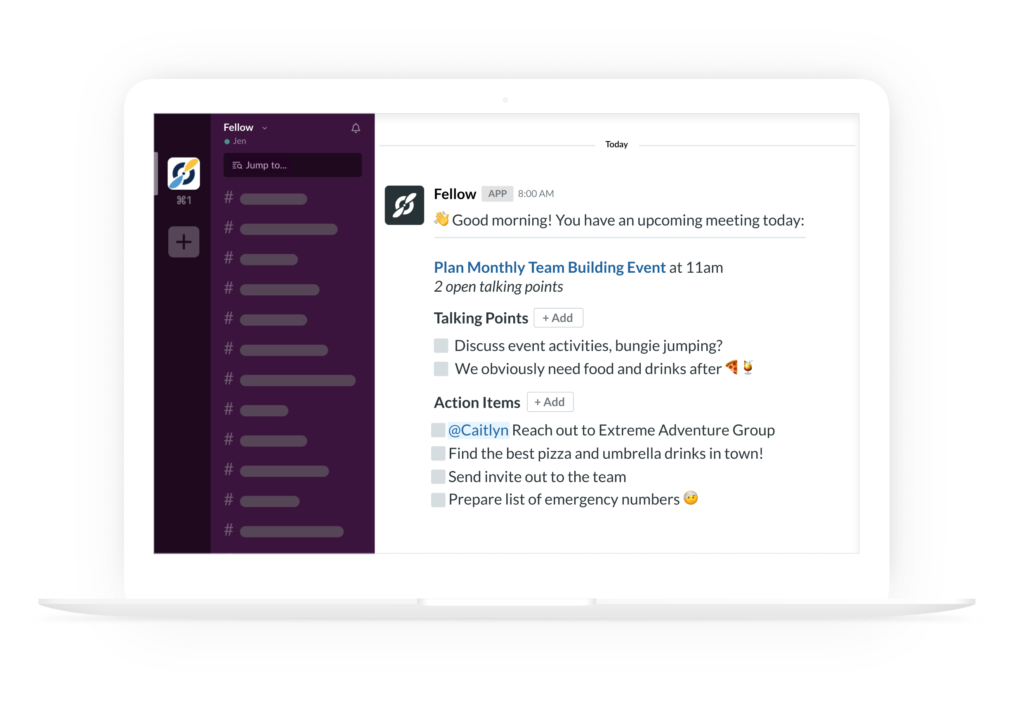
If your team has a meeting agenda template that they use for every meeting, you’ll be able to see it in Slack and add talking points to the agenda – without leaving the chat interface.
Collaborating in Slack on the meeting agenda ahead of time will empower everyone on your team to prepare questions, notes, and talking points before every meeting.
2 Review the agenda of a one-on-one 15 minutes before the meeting
When you’re attending a one-on-one meeting, it’s a great habit to review the agenda a couple of minutes before the meeting, in case you need to prepare notes or questions about other people’s talking points.
The good news? Fellow sends you a reminder to review the agenda 15 minutes before each one-on-one meeting. (This is also a great reminder to add content):
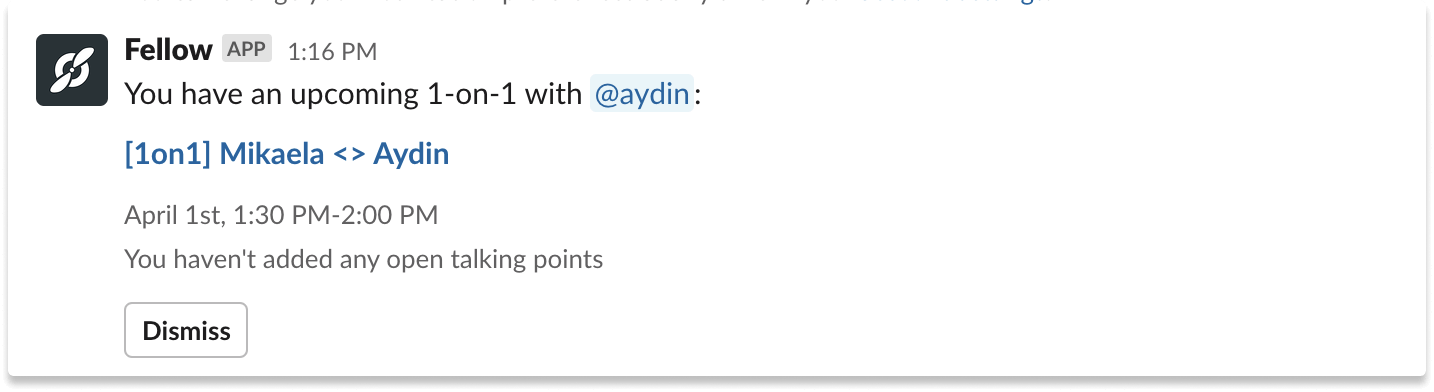
Reviewing your manager’s or direct report’s talking points will help you come prepared with follow-up questions and insightful notes to lead a productive discussion.
You can adjust your notification settings to get reminded about specific meetings (instead of every event in your calendar).
3 Prompt meeting participants to add to the agenda before the meeting
The best meetings happen when meeting attendees prepare for the meeting and add discussion points before the meeting starts. But sometimes, people need a nudge!
However, gentle reminders can take time you don’t have and become cumbersome. With Fellow’s Slack integration these nudges become automated with sections. Sections are smart headers that automatically remind the right people to contribute and complete their parts of the agenda.
For instance, a key part of a daily standup is team members writing what they are working on and if they need any support. With sections, team members will get a prompt via Slack thirty minutes before the meeting saying that they are required to add their part.
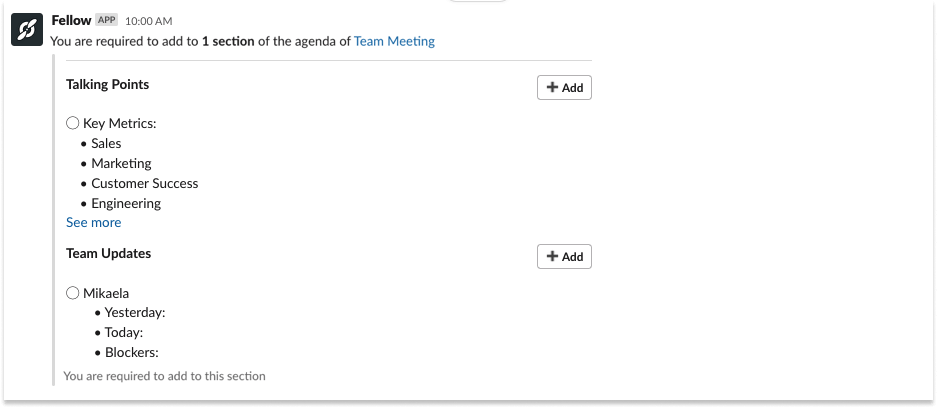
4 Turn Slack messages into agenda items
With so many conversations going on in Slack, it’s easy for talking points and ideas to get lost amongst the hundreds of messages across your different #channels.
Here’s one practice you can adopt: Whenever a teammate sends you a Slack message that should be discussed further at a meeting, add that Slack message to your meeting agenda in Fellow.
Want to avoid constant pings and distractions? Ask your team to Slack you for things that need immediate attention and to use Fellow for the talking points that can wait for your one-on-ones and team meetings.
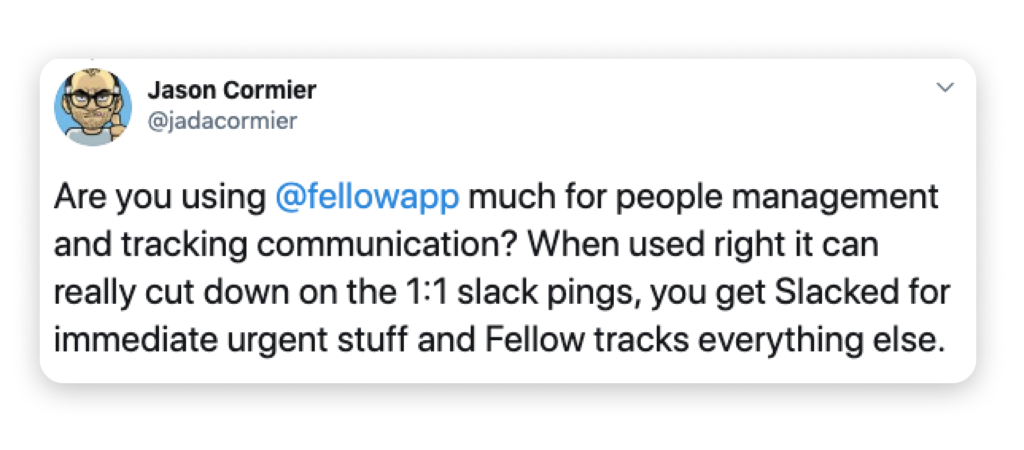
5 Send meeting notes via Slack
One of the most important steps to run effective meetings is to send a recap of the decisions and action items that came out of the discussion. This will help you ensure that everyone on the team is held accountable and nothing slips through the cracks.
You can send Slack meeting notes seamlessly.
Here’s what the “send notes” feature looks like from the Fellow side:
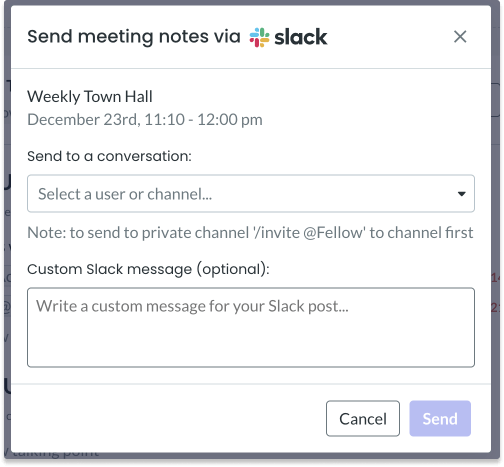
And this is what your teammates will receive via Slack:
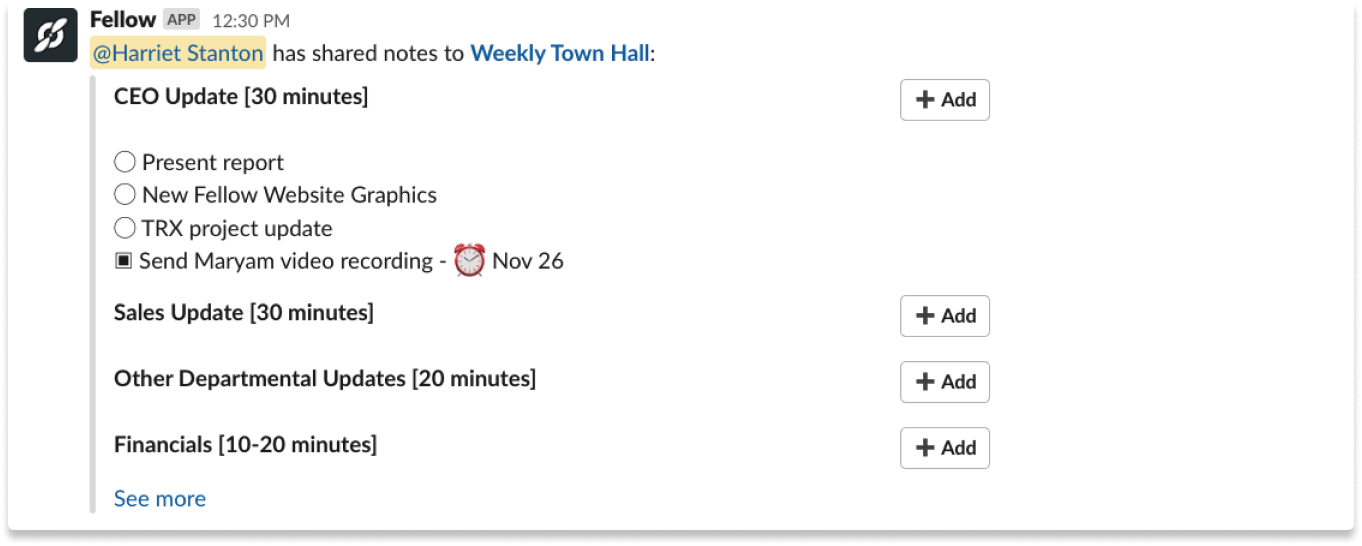
This can also be done automatically with Fellow’s meeting automations. Simply configure the stream settings to have the notes sent to a Slack channel before or after the meeting.
If you want to keep your teammates updated about what happens at the meetings they don’t attend, you can send the meeting notes to your private Slack #channel or via direct message and make sure that everyone is informed!
6 Ask for feedback and respond to feedback requests right from Slack
Regularly exchanging feedback is a great way to create a growth culture in your team. This becomes easy to do with Fellow + Slack.
Using this integration, you can give or request feedback request without ever leaving Slack:
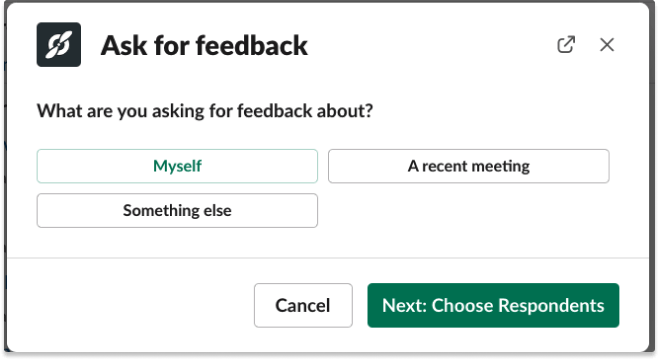
Then, after a feedback request is sent it’s simple for your team to respond. They’ll get a notification and be able to complete the feedback on the web or just on Slack.
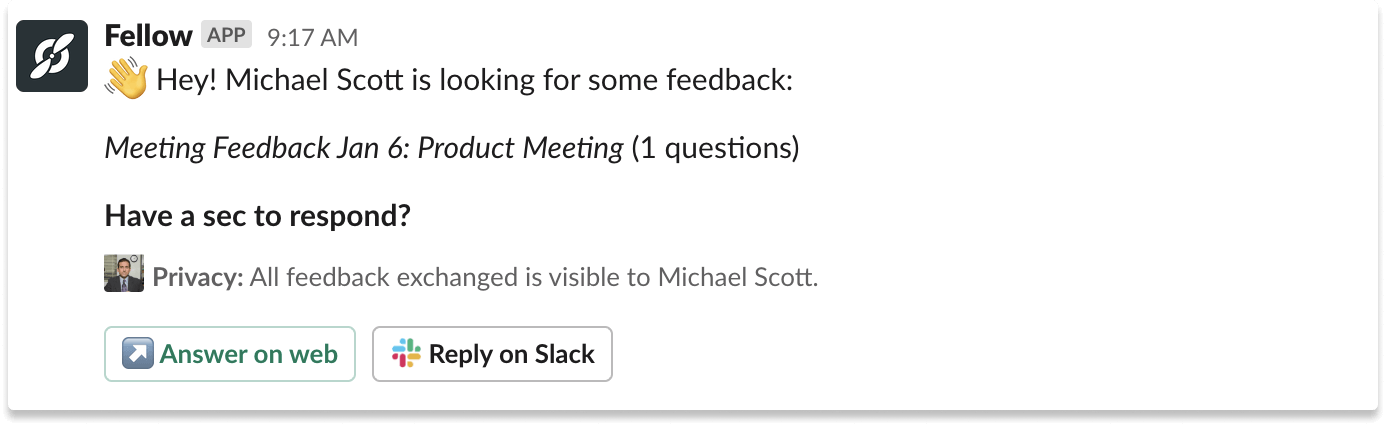
All aspects of this integration make it easy to exchange feedback without even having to leave the Slack app. Just like that it’s quick and simple to create a culture of feedback and growth
Make it a habit to ask for feedback about team processes and rituals. Do you run a monthly all-hands meeting? Does your team collaborate with other departments often? Ask your teammates for feedback on how to improve your meetings and processes!
7 View feedback about your meetings
Meeting feedback is a powerful tool to improve your company’s processes and rituals. By asking for feedback about your meetings, you’ll:
- Establish a system of continuous learning and improvement.
- Understand how to make these processes better for your team.
- Show your teammates that you care about their ideas and opinions.
With Fellow, this is simple – attendees will be prompted to give their feedback once the meeting ends (click on the ‘End Meeting’ button to trigger this).
Thirty minutes after the meeting ends, you’ll get a summary of that feedback sent via Slack. It’s a great way to get a “pulse check” about if your meetings are going well. And more importantly, if they are not.
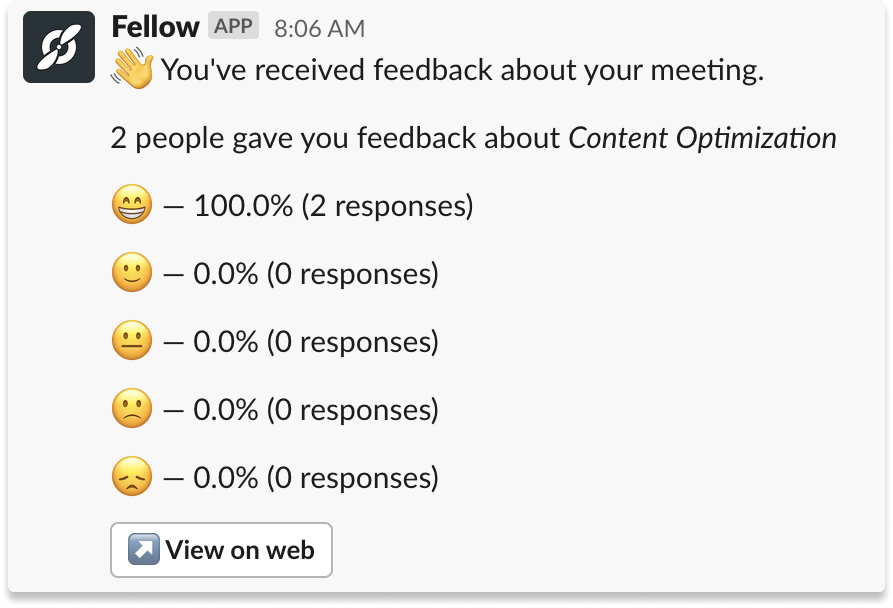
8 See who has added meeting notes or completed an action item
Fellow was one of the first companies to implement Slack’s App Home tab, a new feature that allows Fellow users to prepare meeting agendas, exchange feedback, and see their team’s recent activity – right from Slack.
Here’s what Fellow’s Slack App Home tab looks like:
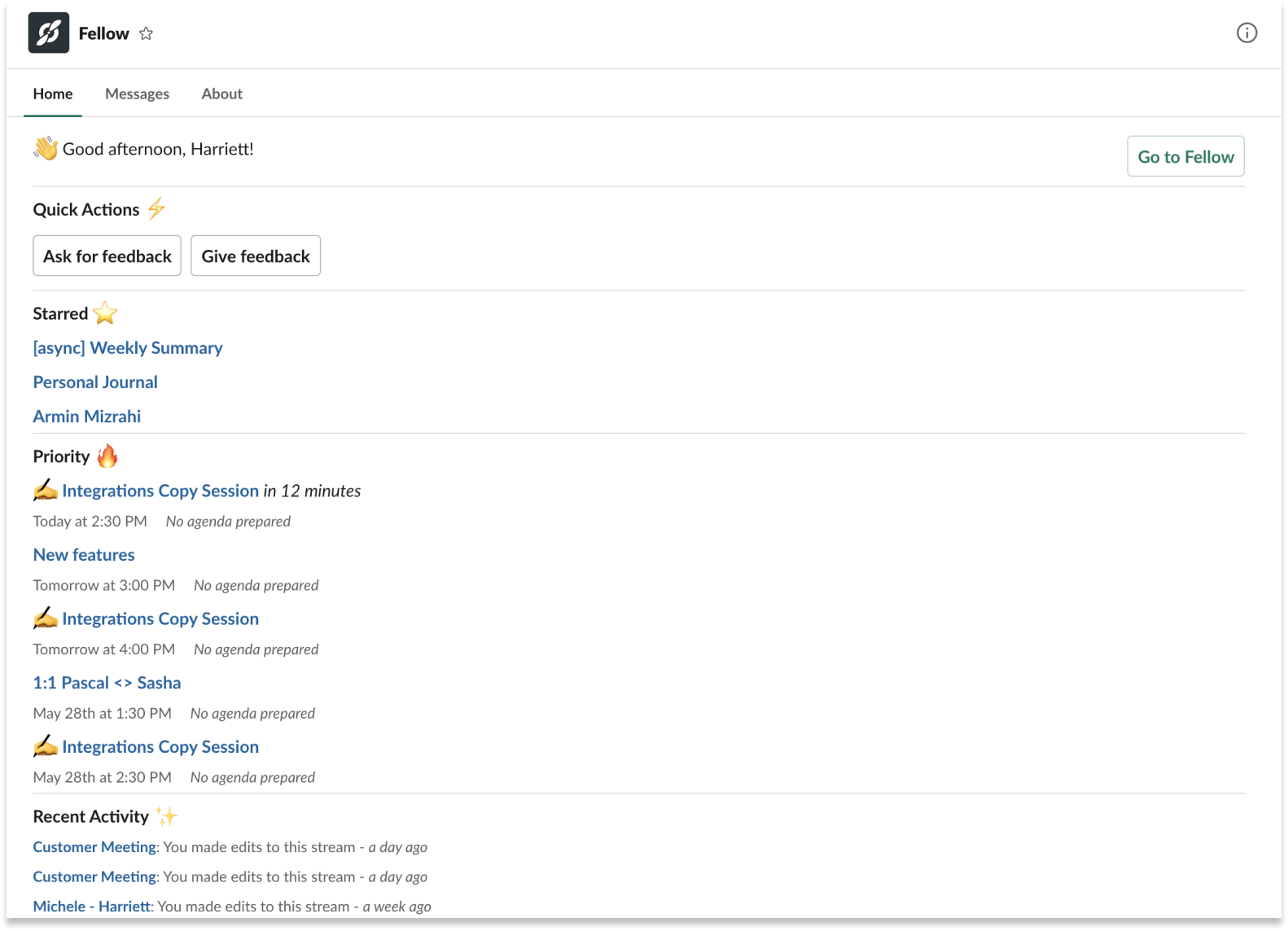
If you manage a team, this is a great tool to quickly check who has completed action items from your meetings or added notes for an upcoming one-on-one.
Use Fellow’s Slack App Home tab to stay up to date on your teammates’ progress!
9 Add Slack messages to your personal to-do list, so nothing slips through the cracks
You’ve probably received Slack messages from teammates asking you to work on something that wasn’t previously on your to-do list.
The problem is, we tend to forget about these messages, or end up ignoring them because we’re constantly being bombarded by messages on different Slack #channels.
Here’s one way to make sure that you don’t forget about those tasks. Add them to your personal to-do list in Fellow, right from Slack:
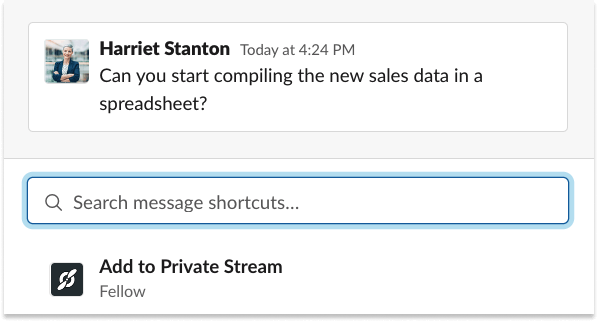
Adding these ‘random’ Slack messages to your private stream in Fellow is a great way to stay on track and show your teammates that you’re highly dependable.
Whenever a teammate asks you to do something via Slack, add it to your to-do list in Fellow so you don’t forget about that task!
10 Use the Slack Workflow builder to create your own Fellow integration!
Fellow steps in the Slack workflow builder unlock numerous customizations including:
- Creating recurring action items
- Adding a new team member to a project stream when they join a channel for that project
- Prompting yourself to reflect by adding notes to a Fellow stream to document examples for an impact review, write in a daily journal, or share an update with your team.
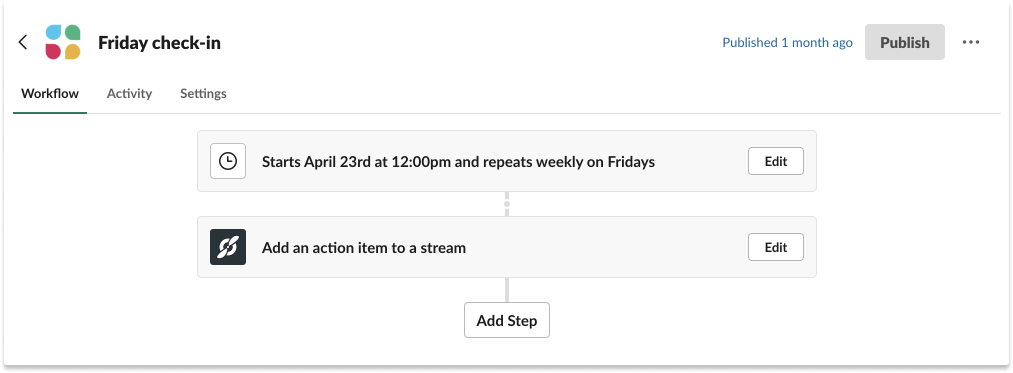
Run highly effective meetings with Slack
Great meetings require preparation and follow-up. Fellow’s Slack integration helps you collaborate on meeting agendas, share meeting minutes, and ask for feedback – all within the chat interface.
Here’s a recap of the 10 steps you can take to run effective meetings with Fellow + Slack:
- Plan your day with Fellow’s Daily Digest.
- Review the agenda of a 1-on-1 15 minutes before the meeting.
- Prompt meeting participants to contribute to the agenda before the meeting starts
- Turn Slack messages into agenda items.
- Send the meeting notes via Slack.
- Ask for feedback and respond to feedback requests right from Slack.
- View feedback about your meetings
- See who has added meeting notes or completed an action item.
- Add Slack messages to your personal to-do list so nothing slips through the cracks.
- Use Fellow’s steps in the Slack Workflow builder to create your own integration with Fellow
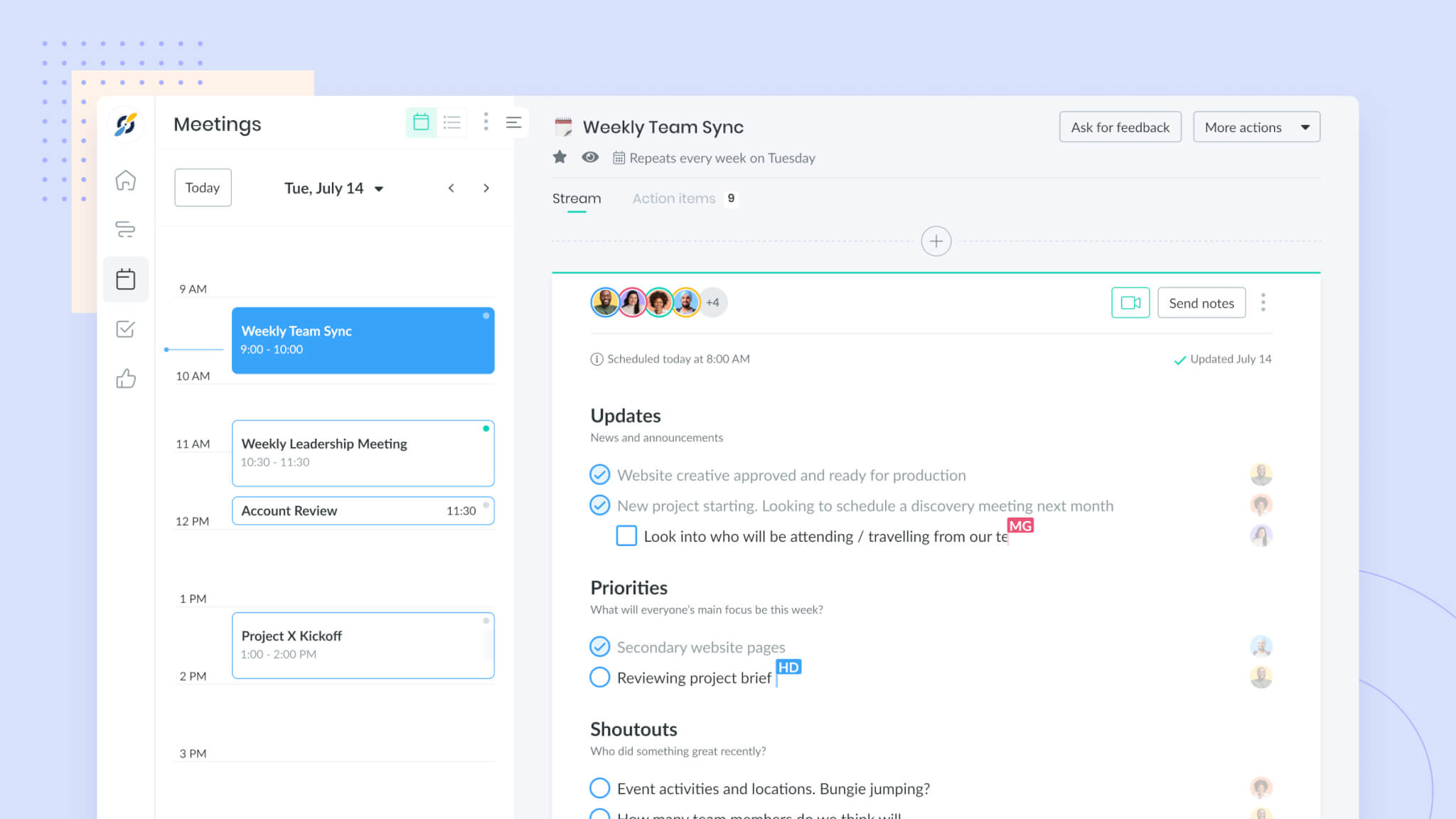

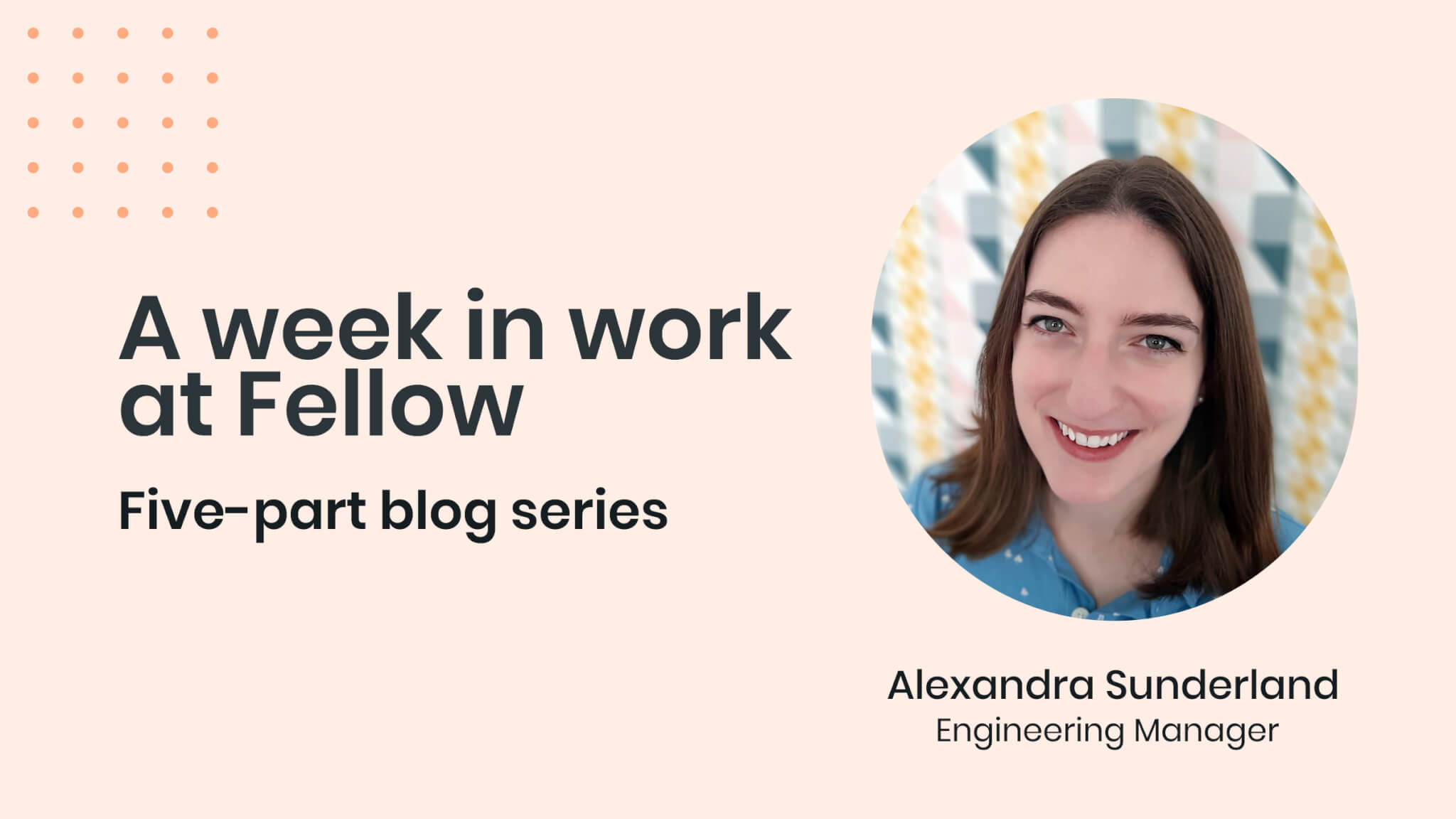

![How to Take the Best Meeting Notes: 8 Tips [+ Free Templates]](https://fellow.app/wp-content/uploads/2022/03/Tips-for-Taking-Meeting-Notes-That-Make-Sense.jpg)